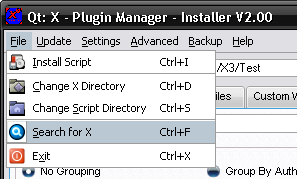
The Plugin Manager is capatable of maintaining installed package lists for multiple directories within a single program. You can add upto 20 directories to use and each directories will be kept seperatly.
You can use the search dialog to find all X-Universe installations on your harddrive. The option is found in the File menu.
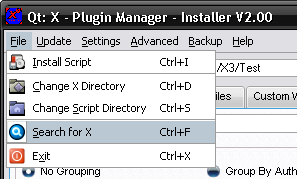
Selecting this option will open up the Search Dialog allowing you to find any directories.
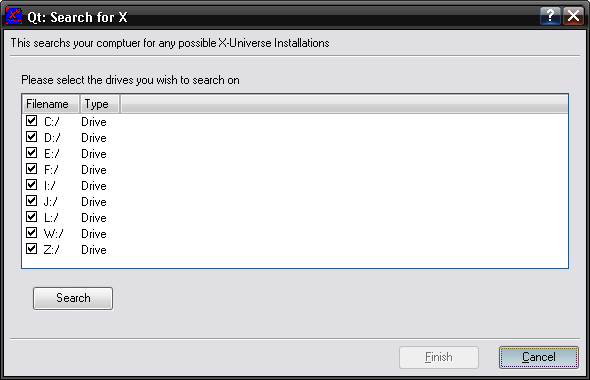
The first option allows you to select which drives you wish to search for, If you know certain drives dont contain any installations or dont wish to search them, just unselect them. The more thats selected, the longer it can take.
Once you have checked the drives you wish to search, click on the "Search" button in the bottom left to start the searching.
While searching, the rest of the dialog will be disable until it finished, you can however cancel the search at any time.
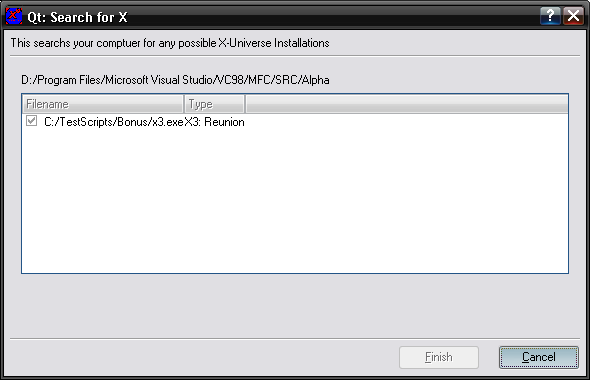
Any found directories will be displayed in the list along with the version it has found. Once it finishes, you will then be able to add them to the program.
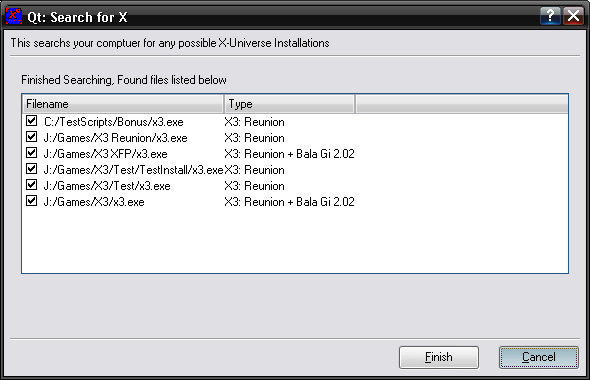
Finally, select the "Finish" button and all the directories that you have selected will be added. If you dont want to add some of the directories that are found, then uncheck them in the list. Going to cancel will not add any of the directories.
You can also manually select directories to add. There are 2 ways to open up the manual selection.
The first is from the file menu, selecting the option to change the X Directory.
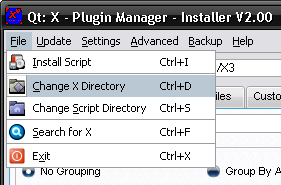
The second is to select the directory button to the right of the Directory Drop Down List

Once selected, you will be presented with the select directory option, this is where you can navigate your system to select the directory you wish to use.
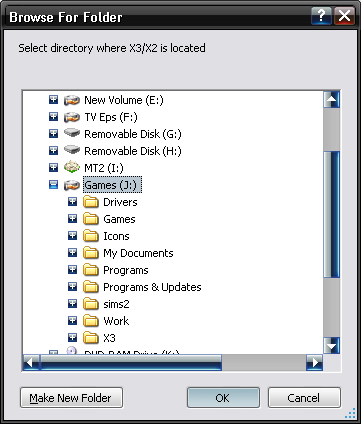
You will only be able to add valid directories, if you select a directory that doesn't contain an X-Universe Executable, then you will see an error message and the directory wont be added. Otherwise, it will be added to the list and set as the current directory.
At the top of the window, you will see the directory drop down box, this is where you can view the list of directories as well as changing which one is the current Directory.

The directory that appears is the current one, selecting the drop down arrow will display the list of all the other directorys and allows you to select one.
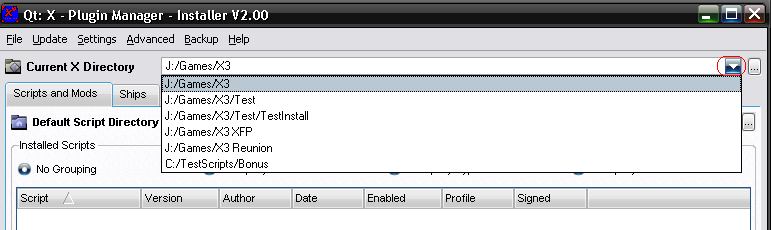
Selecting the directory from thel ist will move it to the top and make it the current one.
When you change the directory, all the display lists will be refreshed and the previous directory will be closed, causing the creation of any mod files like custom wares.